File Manager
The File Manager feature allows users to create new files and folders and upload documents that can be referred later.
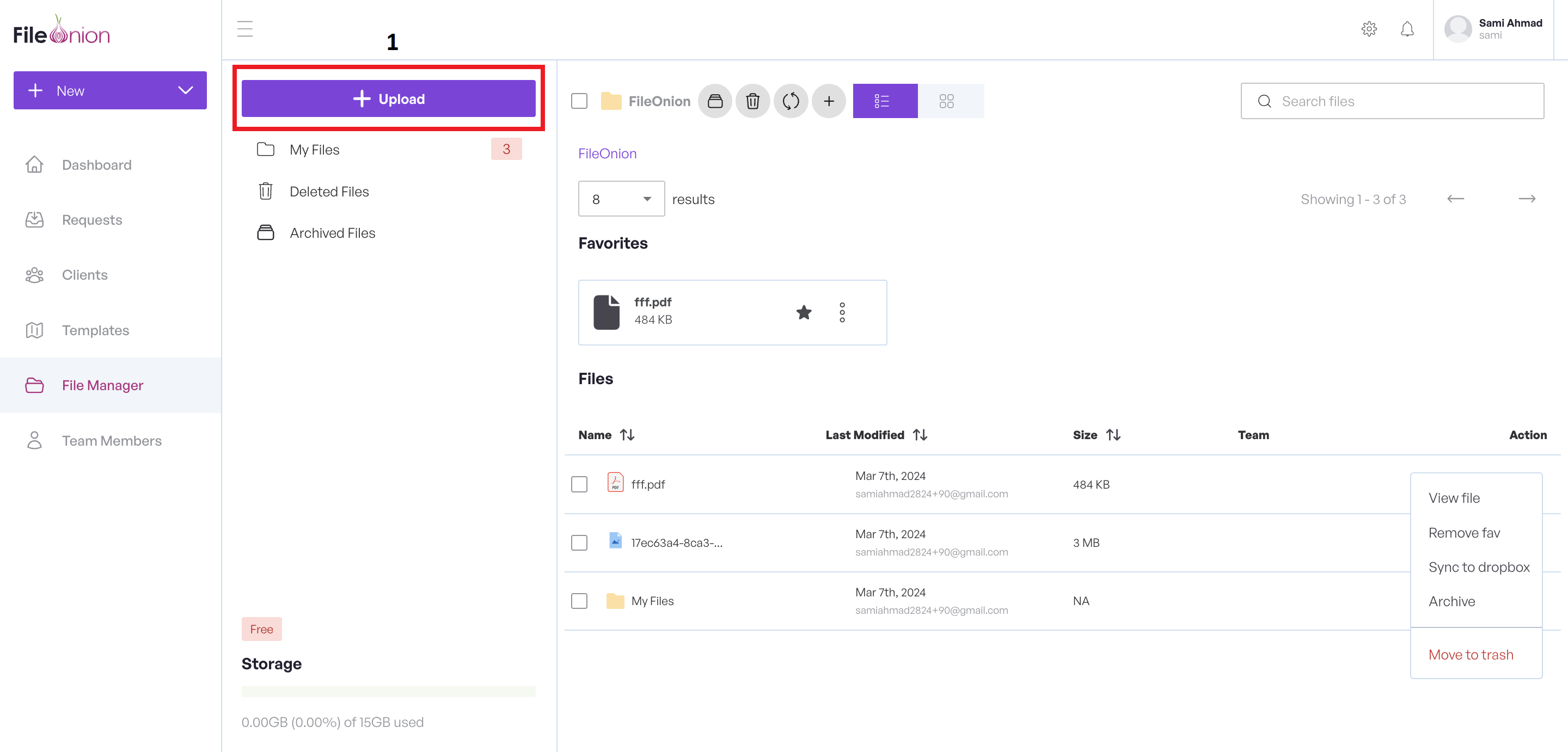
- We can Upload documents, files and images.
Upload Document
Click the + Upload button to open a new screen as shown below.
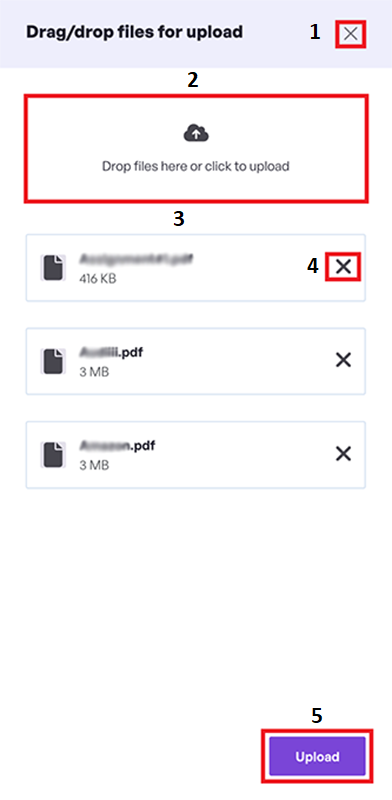
- To close the modal, Click the X button.
- Drag and drop your files to the upload documents box.
- All uploaded documents are listed.
- To remove a selected file, Click the X button.
- Click the Upload button to upload the Selected files to the file manager.
Create New Folder

- Click the + button to open a new window where you can create a new folder and later upload files to that folder.
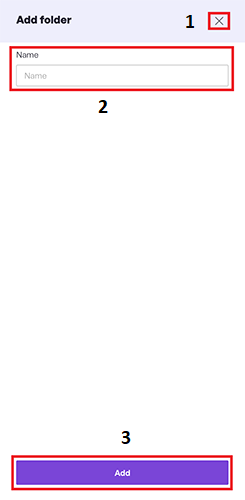
- To close this modal without any changes, Click the X button.
- Add folder Name.
- Click the Add button to add a folder.
File Operations
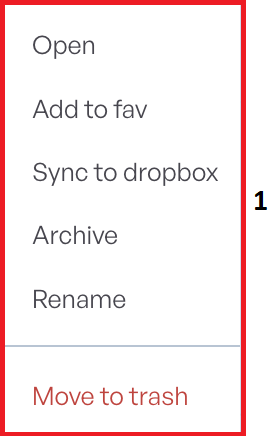
- This section allows users to manage files by allowing Open, Add to Fav, Sync to Dropbox, Archive ,Rename and Move to trash options.
View File
Click the View File button to preview the file. For reference, see the screen below.
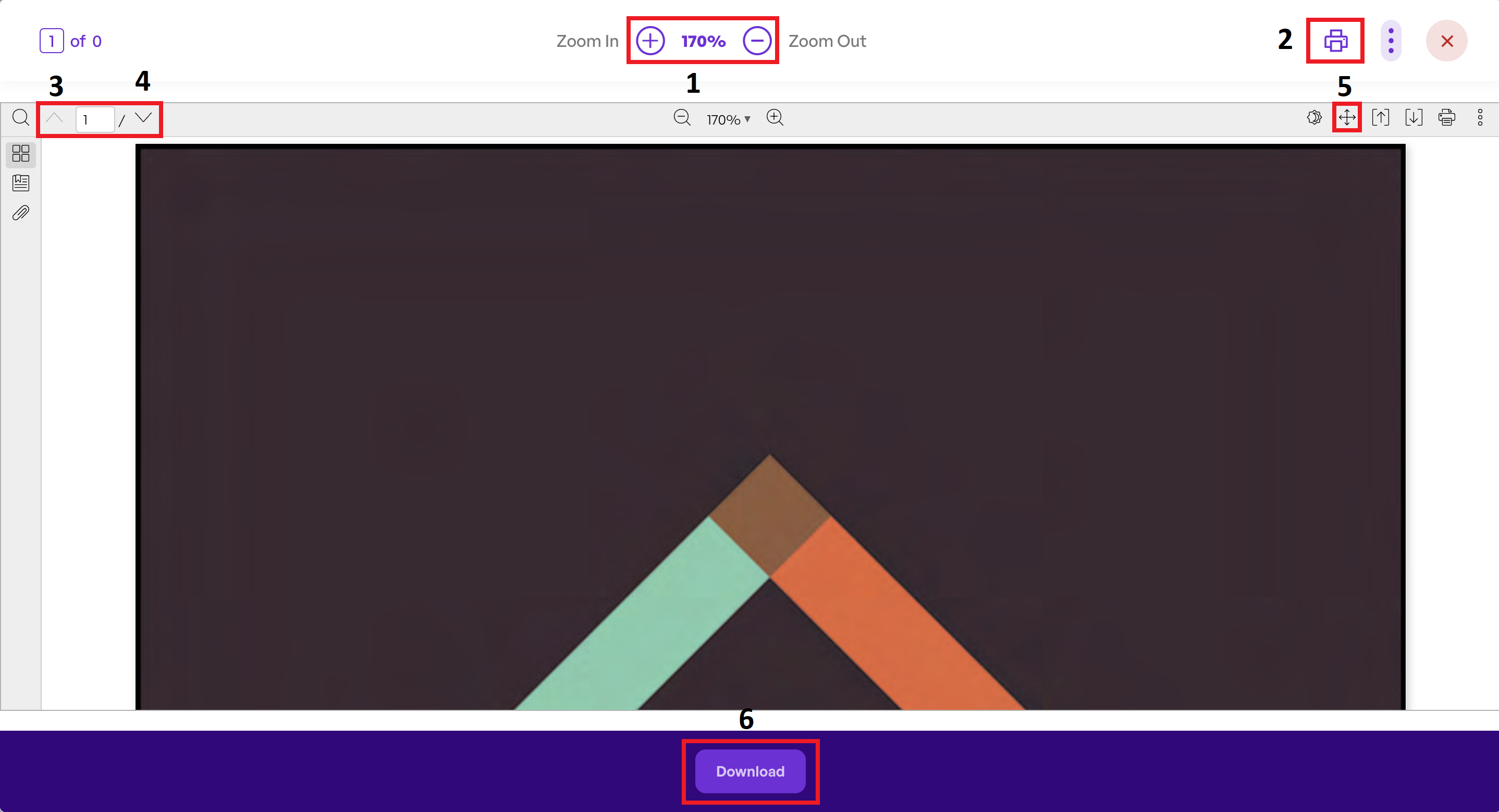
The file previewer allows to perform the following actions on the file.
- Zoom Out and Zoom In
- Print File
- Move to Previous Page
- Move to Next Page
- Fit width and Fit length
- Download the file
Add Favorite
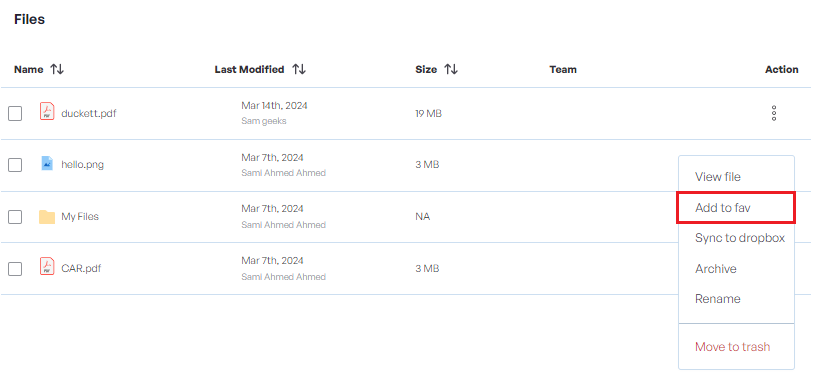 1. Click the Add Favorite button to pin the selected file or folder as favorite.
1. Click the Add Favorite button to pin the selected file or folder as favorite.
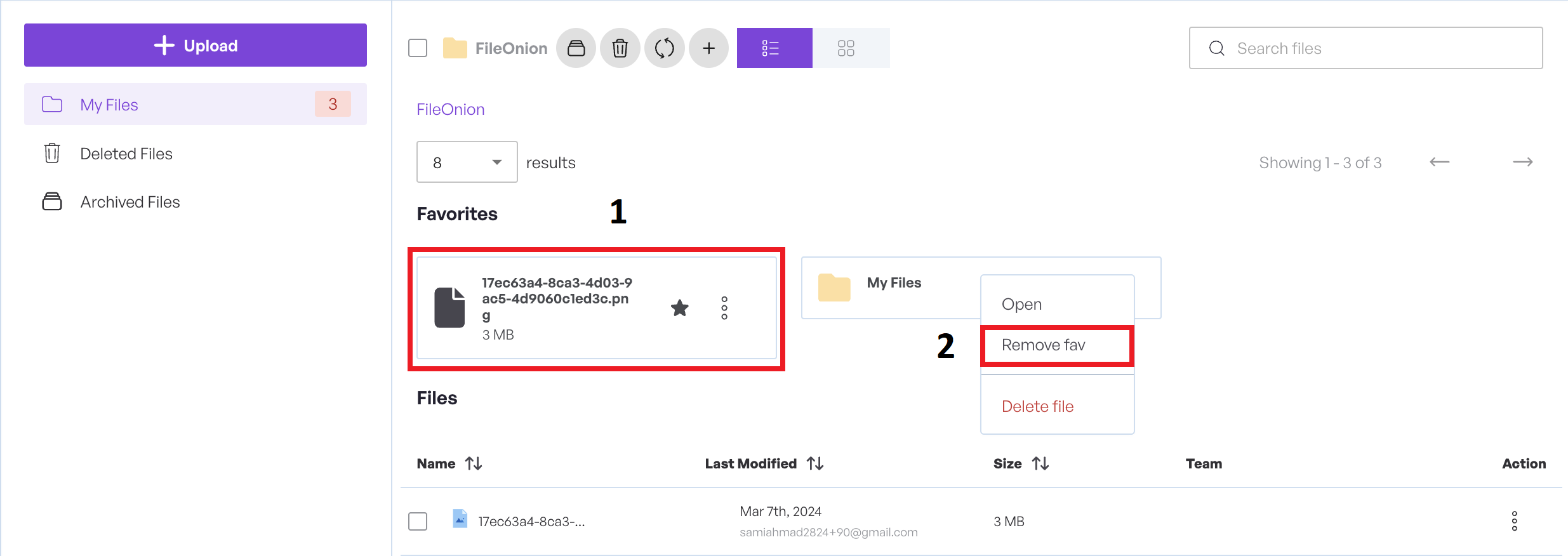
- The pinned items are displayed on top for quick access.
- To unpin the file or folder as favorite, select the item, click the three dots and select Remove Fav icon.
Move to Trash
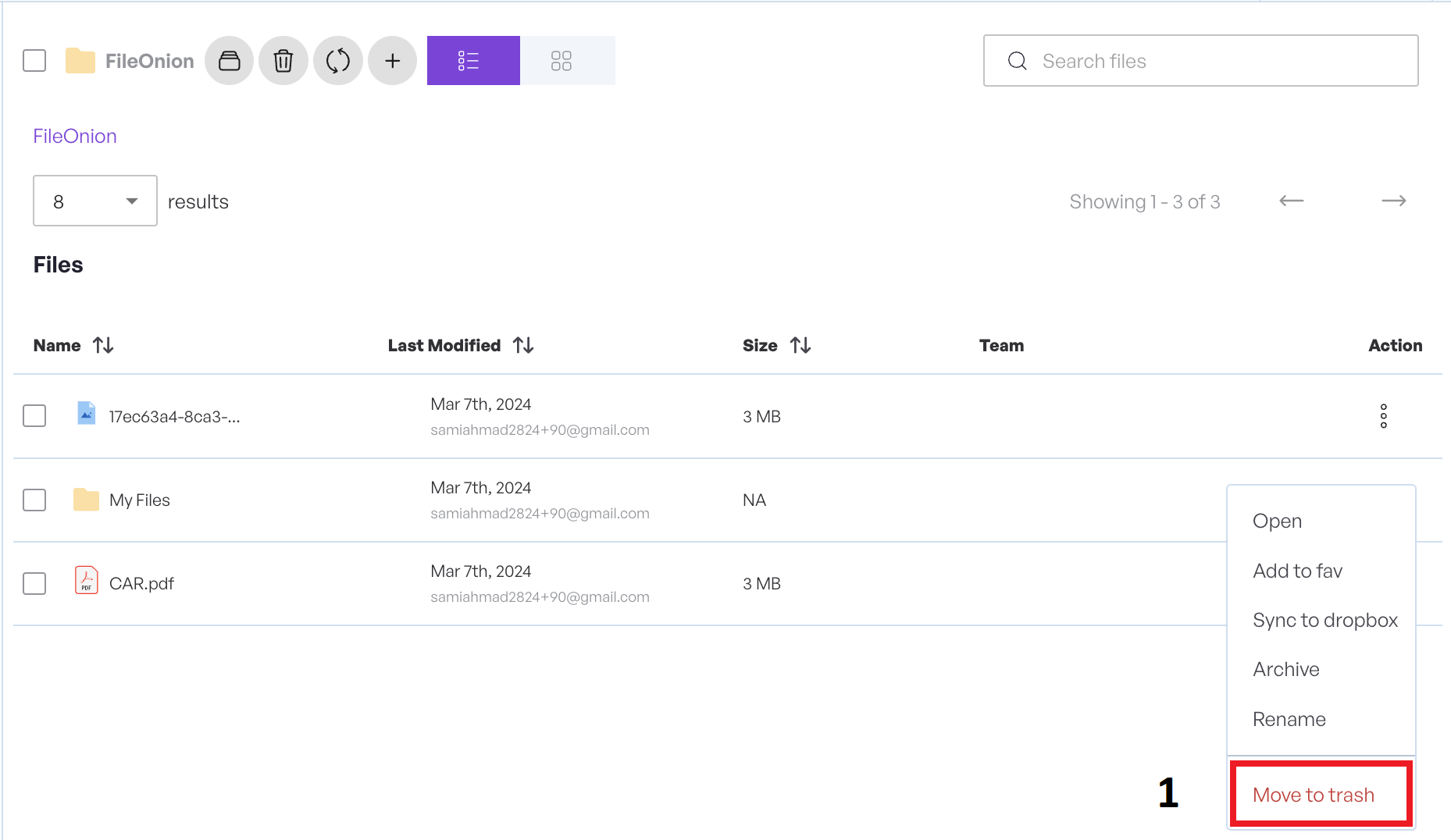
Select the appropriate file or folder record.
- Click the Move to Trash button to move the selected file or folder to trash.
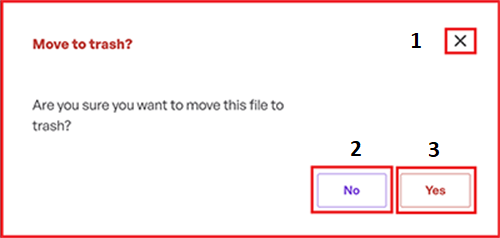
- Click X to close this modal without saving any changes.
- Click the No button to close this modal without saving any changes.
- Click the Yes button to execute.
Reload Records
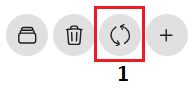
All files are automatically loaded by the system at a fixed interval.
- To fetch and display all records now, click the Sync button.
Delete Records

- Click the Delete record button to delete the selected Files. Choose either from the menu or select the button to perform delete operation.
Archive Records
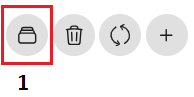
- Click the Archive record button to move the selected request to archive. Choose either from the menu or select the button to perform archive operation.